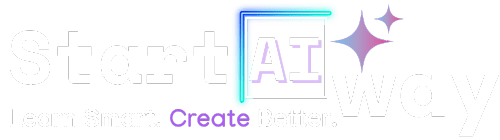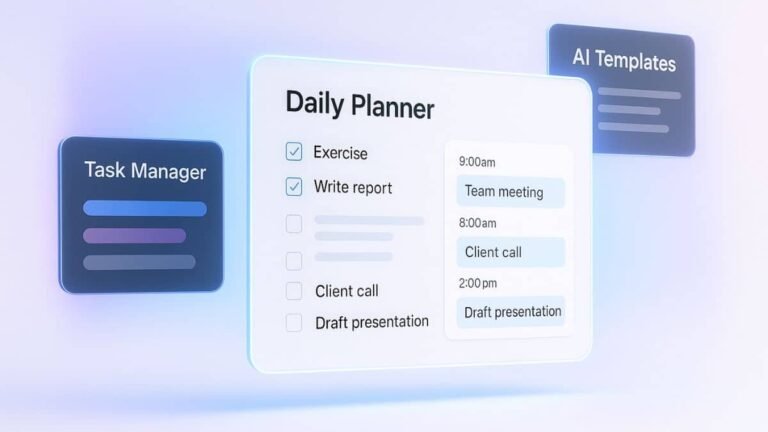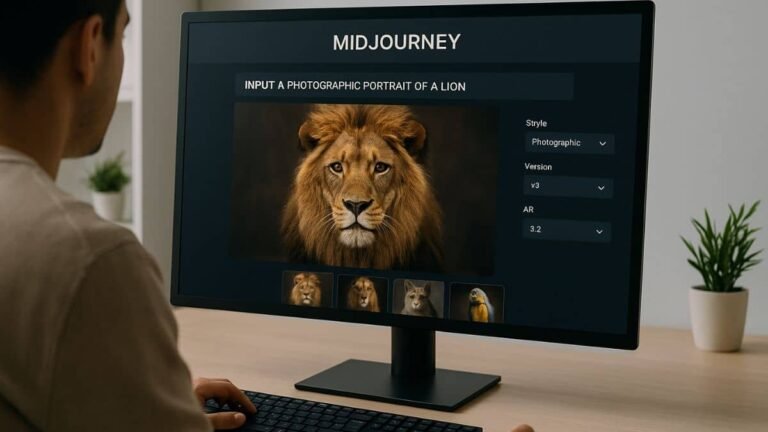Address
251 Little Falls Drive, Wilmington, DE 19808, United States

Ever wondered how people create mind-blowing AI art with just a few words? With this MidJourney AI tutorial, it’s easier than you think. Whether you’re brand new to digital tools or just curious about AI-generated art, this step-by-step tutorial will walk you through your very first creation. Ready to unlock your inner artist? Let’s dive in: your imagination is the only limit.
Table of Contents
What is MidJourney and why is it so popular?
MidJourney AI is a text-to-image generator that transforms simple text prompts into stunning, surreal, and sometimes jaw-dropping art. Built for creativity, it’s especially popular among digital artists, designers, and curious beginners who want to explore AI-powered visuals without needing technical skills.
Unlike traditional image editing tools, MidJourney focuses on the beauty of interpretation. The tool takes your input and creates something that feels imaginative, even dreamlike, using advanced machine learning techniques. While it originally launched on Discord, MidJourney now also offers a full-featured web app, allowing users to generate and manage images directly in the browser or through Discord; whichever suits them best.
Setting up: what you need before you begin
Creating a MidJourney account (Discord or Web-app)
You can access MidJourney using either a Discord account or directly through their web platform. If you’re new, signing up at midjourney.com/ is the easiest way to begin. It’s completely free and takes just a couple of minutes to create.
Joining the MidJourney server
Next, head over to the official MidJourney site and click “Join the Beta.” This will give you access to their Discord server, where community activity and real-time image generation still happen. However, you can also skip Discord entirely and start creating images directly in your browser via their official app.
Once inside, you’ll see several channels like #newbies and #announcements, the heart of your image creation journey. For more setup clarity, check out this MidJourney guide for beginners that breaks down the onboarding process in simple steps.
Getting started with MidJourney AI
Navigating the interface and channels
If you’re using the Discord version of MidJourney, the server might feel chaotic at first, but it becomes intuitive once you learn the structure. Alternatively, the web app provides a much cleaner and user-friendly experience for beginners. The #newbies channels are your go-to playgrounds. Hundreds of users post their prompts and results, so it’s a great place to learn and get inspired.
Understanding MidJourney’s command structure
If you’re using Discord, everything begins with a slash: /imagine. This is the command used to tell MidJourney what you want it to create. Type /imagine followed by a space, and you’ll see a prompt field appear. This is where the magic happens. On the web app, just type your prompt into the text box and hit “Enter”; no command needed.
Writing your first prompt: tips and examples
Best practices for prompt crafting
MidJourney responds best to specific, detailed prompts. Instead of saying “a dog,” try “a golden retriever puppy wearing sunglasses, sitting on a beach at sunset, photorealistic.” The more vivid your language, the more vivid your image.
- Use clear adjectives (e.g., “moody,” “glowing,” “hyperreal”).
- Include art styles (“cyberpunk,” “watercolor,” “3D render”).
- Try famous artist names to emulate their style (e.g., “in the style of Van Gogh”).
Common prompt mistakes to avoid
Many beginners get frustrated when results don’t match their expectations. Here’s what to avoid:
- Being too vague or short.
- Using contradictory styles (“watercolor cyberpunk schematic”).
- Expecting perfect text in images: MidJourney often struggles with words.
Exploring MidJourney styles and art genres
MidJourney isn’t just a prompt engine, it’s a playground for exploring countless artistic styles. Whether you’re into retro vibes, futuristic sci-fi, or soft pastel minimalism, MidJourney can bring that vision to life. You just need to speak its language.
Here are a few artistic directions you can include in your prompts:
- Cyberpunk: Think glowing neon lights, futuristic cities, and dark tech aesthetics.
- Fantasy Art: Great for wizards, dragons, and enchanted forests; highly detailed and magical.
- Surrealism: Perfect for dream-like visuals that break reality, inspired by Salvador Dalí and René Magritte.
- Photorealism: For when you want your AI art to look like a real photo; works well for product mockups or portraits.
- Vintage Poster: Adds a retro flair, ideal for travel posters, ads, or cinematic titles.
Combining genres can also yield spectacular results. Try something like “a futuristic samurai in the style of a 1980s anime” or “a steampunk owl painted in watercolor.” The key is to experiment with combinations that feel unusual but conceptually rich.
“MidJourney rewards bold creativity, the more imaginative your prompt, the more unforgettable your image.”
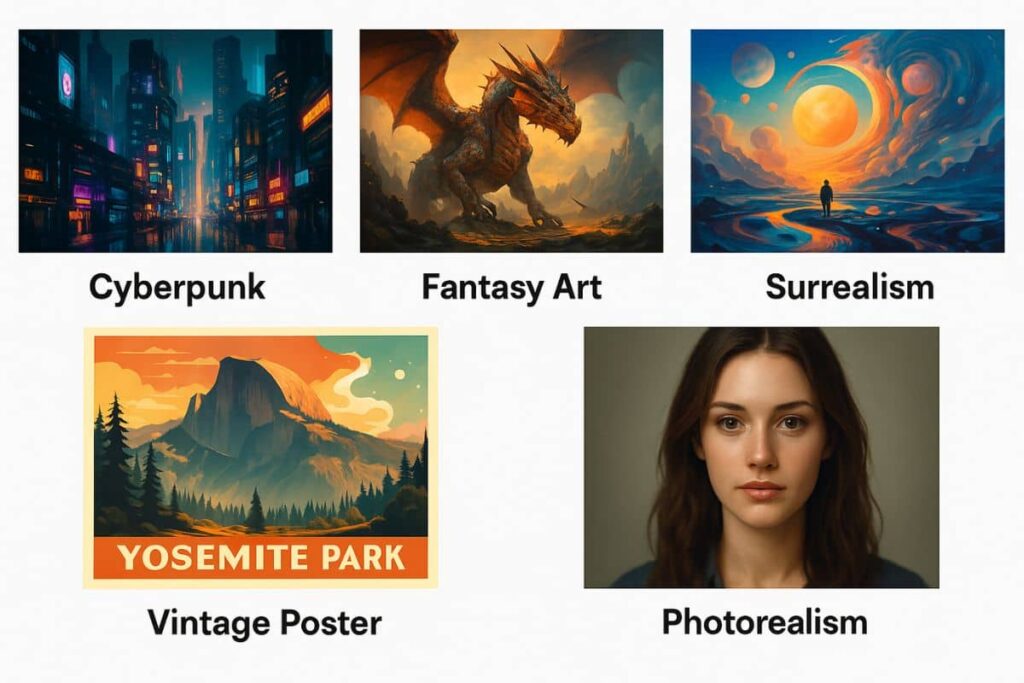
Customizing image outputs: parameters and styles
Aspect ratios, quality levels, and style options
You can fine-tune your results by adding parameters to your prompt. Here are a few useful ones:
--archanges aspect ratio (e.g.,--ar 16:9for widescreen).--vsets the version or style model.--qadjusts quality: higher values take longer but may look better.
Want a square portrait or a cinematic landscape? You’re in control with a few extra characters.
How to upscale or remix your images
Once your image grid is generated, you’ll see U and V buttons below the image:
- U1–U4: Upscale one of the four images.
- V1–V4: Create variations based on one of the images.
MidJourney also offers “Remix Mode,” letting you tweak prompts while retaining the style. Perfect for refining an image step-by-step.
Downloading and using your MidJourney art
After you upscale your favorite image, MidJourney provides the final output directly, either in Discord or in your web app gallery, ready to download and use however you like. Click on the image to open it in full view, then right-click and select “Save image as…” to download it to your device.
Your AI-generated art is now ready to use; whether for personal projects, creative inspiration, or even commercial purposes (depending on your MidJourney plan). If you’re exploring more AI tools like MidJourney, you’ll love this guide on how to learn AI tools effectively.
Final tips to keep improving your MidJourney results
The more you experiment, the better your images will get. Don’t be afraid to try weird prompts, mix styles, or mimic famous artists. MidJourney rewards curiosity and creativity.
- Join community challenges to test your skills.
- Bookmark prompt ideas from others in the
#newbieschannel. - Experiment with different aspect ratios and versions.
Whether you prefer prompting via Discord or enjoy the cleaner interface of the web app, both give you full creative power.
And remember: every great prompt starts with an idea. Keep pushing your creative boundaries and let MidJourney do the rest.
Creating your first image with MidJourney AI is more than just fun, it’s the start of a creative journey powered by technology. From basic prompts to unique styles, the possibilities are endless. Keep exploring, experimenting, and pushing your ideas. Got questions or want to see what others are making? Join the community and share your creations. Let the art flow!