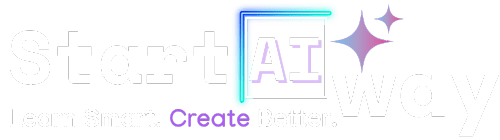Address
251 Little Falls Drive, Wilmington, DE 19808, United States
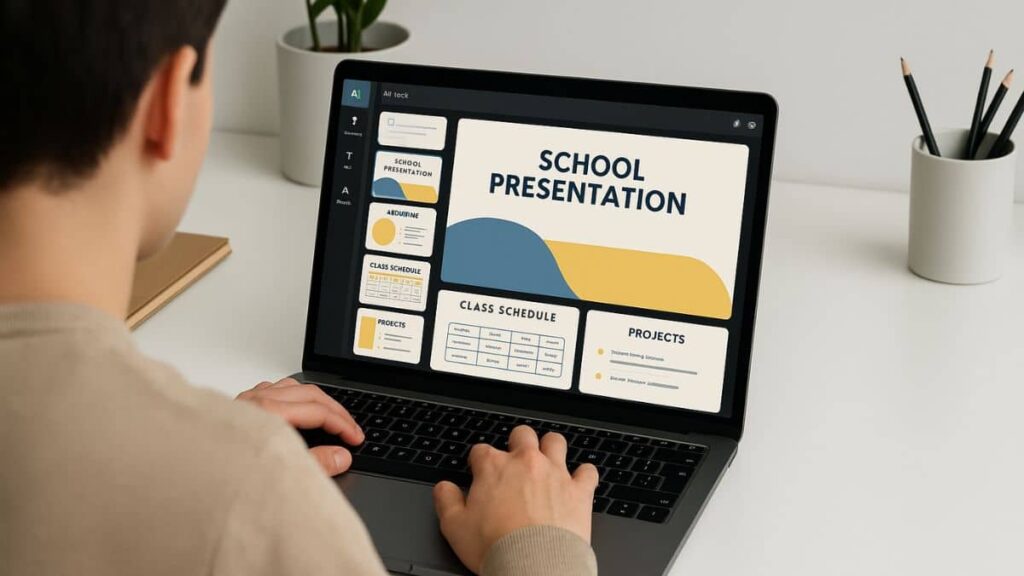
What if creating an A+ school presentation took minutes, not hours? Thanks to Canva AI school presentations, students can now design slides that look sleek, professional, and totally stress-free. This article reveals seven quick, powerful tips to unlock Canva AI’s smartest features. Ready to transform your class project into a showstopper? Let’s get started.
Table of Contents
Why Canva AI is a game-changer for school presentations
Creating school presentations used to mean hours juggling PowerPoint, stock images, and design rules. But now, Canva AI is flipping the script. With a few clicks, students can build visually stunning, well-organized presentations, no design degree required.
Whether you’re preparing a science report or a book review, Canva AI school presentations let you focus more on your message and less on the tech. Let’s dive into the 7 quick tips that will make your next school presentation look like it was done by a pro.
Tip #1: Use smart templates for fast, professional results
One of Canva AI’s biggest time-savers is its intelligent templates. These aren’t just static slide themes, they’re adaptive layout-aware frameworks that suggest the best way to present your content.
How to access and customize smart templates
Start by typing your topic in the search bar under “Presentations.” Canva’s AI will suggest templates tailored to your subject matter and tone. Whether it’s a historical timeline or a science hypothesis, there’s a layout that fits.
From there, just drag in your content and watch the AI adjust spacing, colors, and text sizing to maintain professional balance throughout the deck.
Tip #2: Let magic write handle your slide text
Struggling to write bullet points or speaker notes? Canva’s AI-powered text tool can help you brainstorm, summarize, or rewrite text on the fly.
Using AI to generate speaker notes and titles
With Magic Write (integrated into Canva Docs), you can enter a prompt like “summary of climate change causes” and instantly generate a paragraph or title-worthy sentence. This tool is especially handy when you’re pressed for time or dealing with writer’s block.
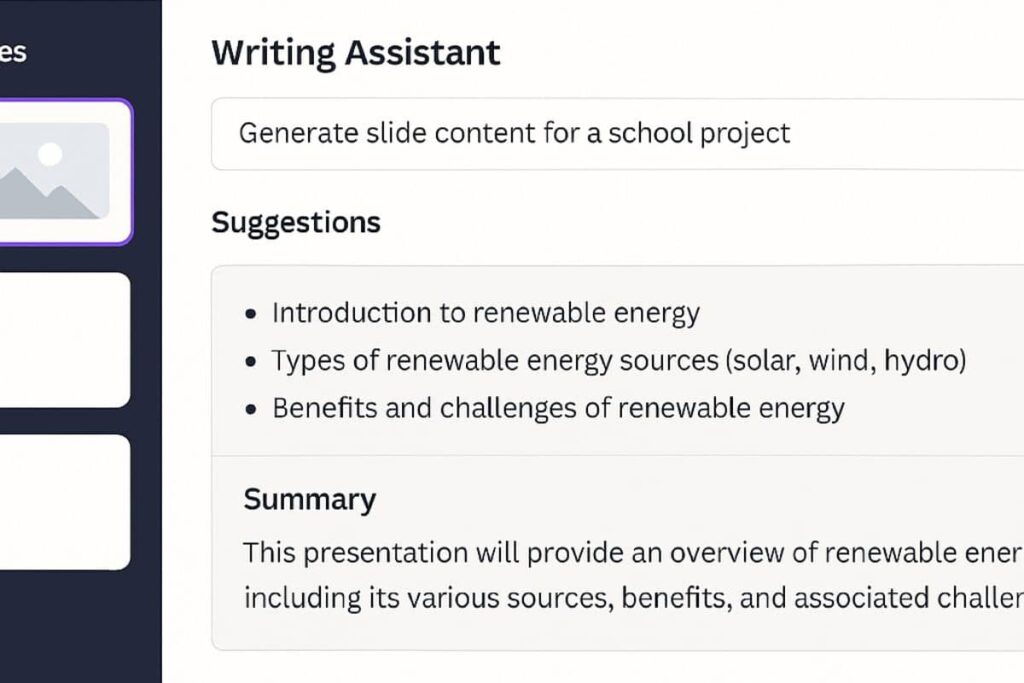
Tip #3: Auto-design with style recommendations
Design isn’t just about making things look pretty, it’s about organizing ideas clearly. Canva AI gives real-time design recommendations as you build your slides.
Matching themes with your topic instantly
When you add a new image or block of text, Canva will suggest color palettes, font pairings, and even layout adjustments to keep things visually consistent. It’s like having a personal designer reviewing your work live.
Tip #4: Add AI-Generated images that fit perfectly
No more endless scrolling through irrelevant clipart. Canva AI allows you to create custom visuals based on your exact needs.
Visual relevance without stock photo hassles
Type a prompt like “solar-powered car on school road” and Canva will generate a realistic image that suits your presentation. This eliminates the headache of finding royalty-free images and makes your work stand out.
Want to see it in action? Check out Canva’s AI image generator for examples.
Tip #5: Use AI voice and video tools to narrate slides
If you’re doing a remote class or want to add a personal touch, Canva AI lets you record narration or use auto-voice features.
Perfect for remote and hybrid presentations
You can add a video bubble of yourself explaining a slide or let Canva’s AI generate a voiceover from your typed script. It’s a great way to make content engaging without standing in front of the class.
Tip #6: Organize with Canva AI’s slide flow suggestions
Presentations aren’t just a collection of slides, they’re stories. Canva AI helps guide that story with slide flow suggestions that improve pacing and clarity.
Structuring content for maximum engagement
As you build, Canva can recommend where to insert a transition slide, add supporting data, or cut redundancy. This ensures your audience stays focused and engaged.
It’s like having an editor and designer in one, keeping your narrative tight without losing visual appeal.
Tip #7: Collaborate in real-time with group edits
Group projects just got easier. Canva AI allows students to co-edit slides, leave comments, and even generate content collaboratively, all in real time.
Let classmates co-edit using AI suggestions
As your team works on a presentation, Canva will offer shared suggestions based on the group’s input. This ensures a consistent tone and structure across all slides and reduces miscommunication.
These collaborative AI features are a great fit alongside other AI learning tools for kids that boost digital fluency from an early age.
Bonus: Exporting and sharing like a pro
Once you’re done designing, Canva makes it ridiculously simple to share. You can export your presentation as a video, PDF, or animated slideshow. For school submissions, use the “present and record” feature to create a self-contained video presentation.
Want to explore more tech tools like this? Check out our resource on AI projects for school learning to see how other students are using AI for schoolwork.
Final thoughts: Why every student should try Canva AI
If you’ve ever felt overwhelmed by design tools, Canva AI school presentations will be a breath of fresh air. It’s fast, intuitive, and incredibly helpful, especially when deadlines are tight.
From writing content to picking layouts and generating images, Canva AI helps you build presentations that are both smart and stunning. So next time you’ve got a school project coming up, give Canva AI a try and wow your class without breaking a sweat.
With these seven tips, Canva AI school presentations become more than just a tool, they become your creative partner. From writing content to designing visuals and sharing seamlessly, Canva AI simplifies it all. So give it a try for your next project, and see how effortlessly stunning your presentation can be. Got ideas or questions? Drop a comment and share your favorite Canva AI trick!