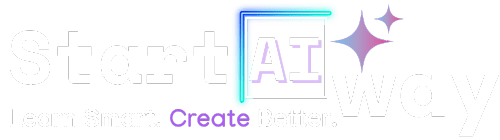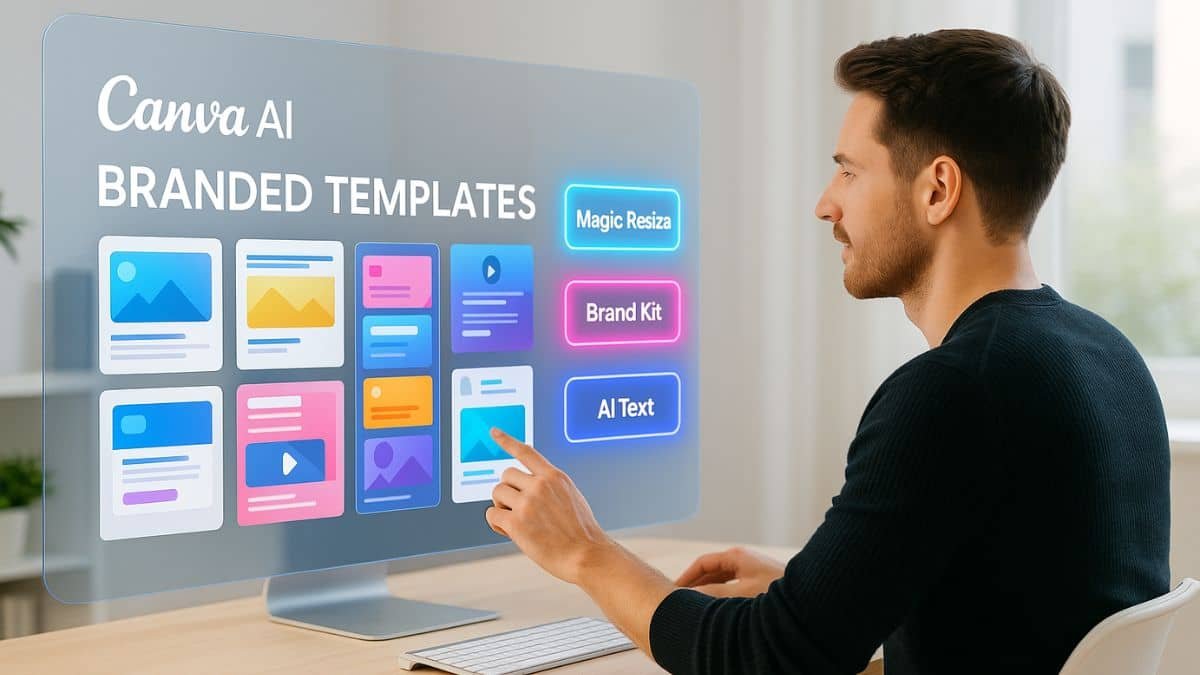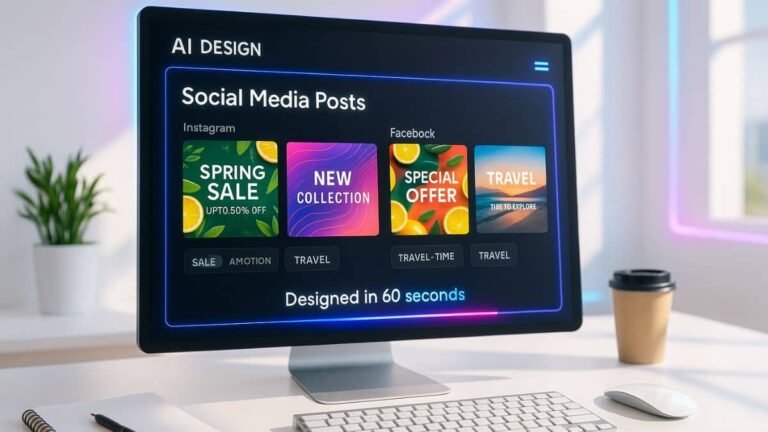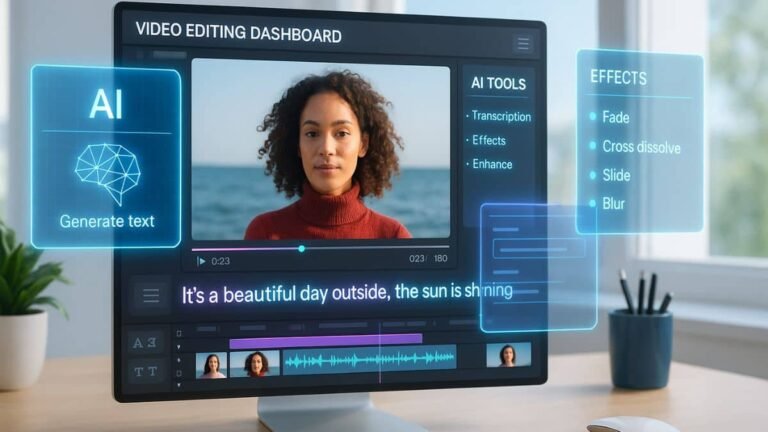Address
251 Little Falls Drive, Wilmington, DE 19808, United States
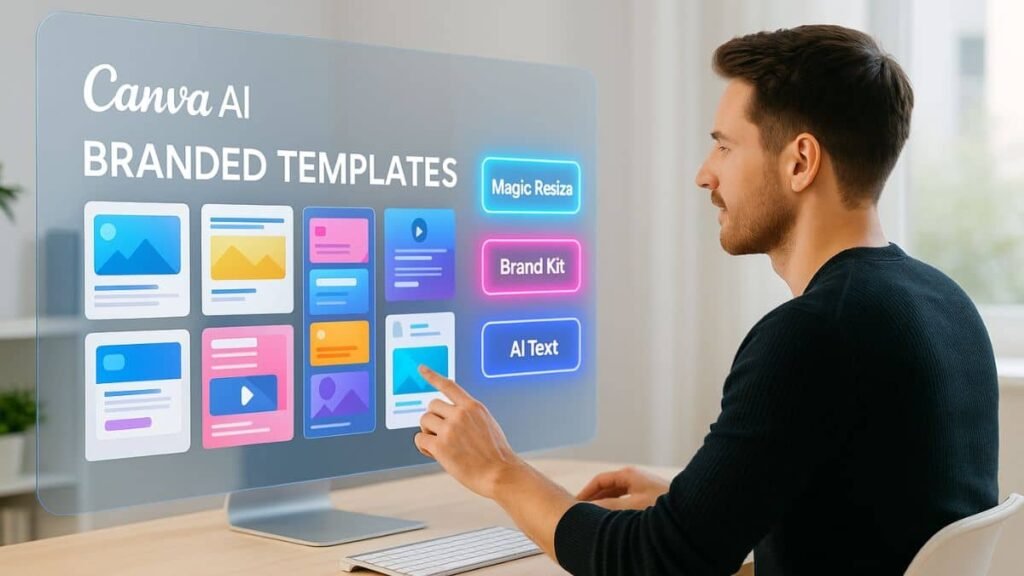
Want to save hours on design while keeping your branding flawless? With Canva AI, you can create stunning branded templates with Canva AI faster than ever, no design degree required. Whether you’re a marketer, business owner, or content creator, this guide will show you 7 powerful ways to use Canva AI to build eye-catching, consistent designs. Ready to revolutionize your workflow? Let’s dive in.
Table of Contents
Why branded templates matter more than ever
In today’s fast-paced digital world, consistent branding is a non-negotiable. Whether you’re managing social media, email marketing, or digital ads, branded templates save time and keep your visual identity intact. With the rise of AI tools like Canva AI, creating these assets is no longer just for professional designers, it’s now powerful, fast, and accessible.
Getting started with Canva AI: What you need to know
Canva AI integrates artificial intelligence to streamline design creation—from generating layouts to writing copy. To unlock its full potential, set up your Brand Kit with logos, fonts, and colors. This enables Canva AI to automatically apply your brand identity across every design. You can learn more about setting up your Brand Kit from Canva’s Brand Kit help page.
1. Use brand Kit to auto apply fonts and colors
How Canva AI integrates brand elements automatically
Once your Brand Kit is ready, Canva AI can instantly apply your brand fonts and colors to any template. Whether you’re editing a flyer or designing a Facebook post, the system uses smart recognition to maintain brand consistency. This is ideal for teams managing multiple campaigns across platforms.
Compared to other tools like Fotor, which require more manual adjustments, Canva’s AI-driven automation gives you an edge. Check out our full Fotor vs Canva comparison to see the differences in social media design.
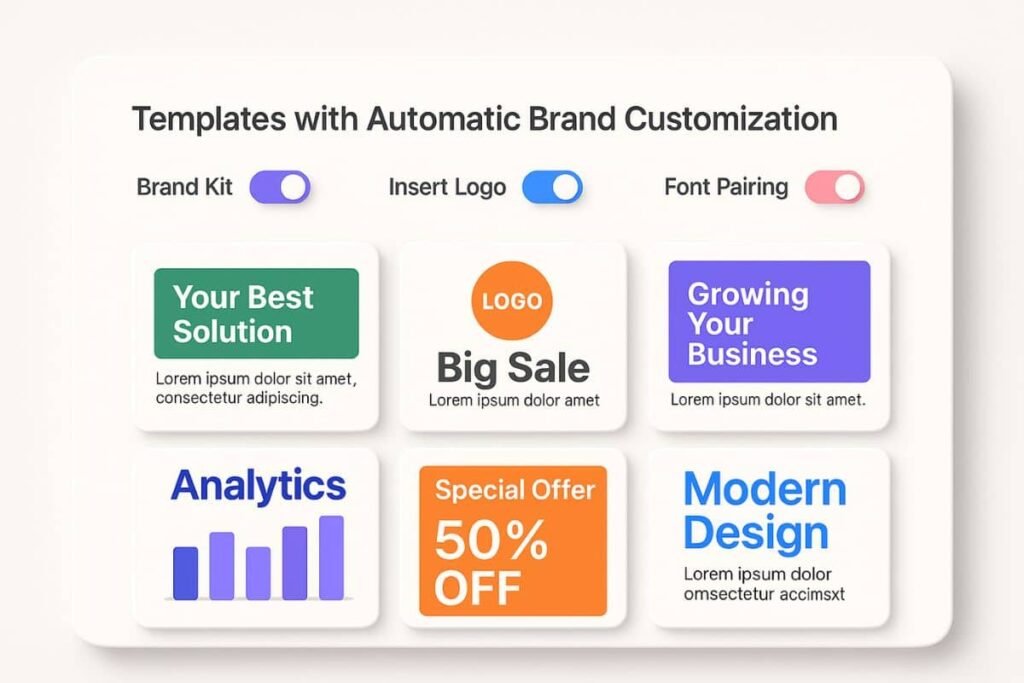
2. Smart layout suggestions for consistent design
Let AI suggest the right grid and composition
Don’t waste time experimenting with awkward layouts. Canva AI analyzes your content and suggests ideal compositions based on hierarchy, balance, and readability. This means fewer design errors and more professional-looking results, even if you’re a beginner.
For businesses producing content at scale, this consistency builds a more trustworthy brand image. It’s like having a designer whispering over your shoulder, without the cost.
3. AI-Generated text for on-brand messaging
Copywriting that matches your brand voice
Canva AI can generate smart, engaging headlines and body text that align with your brand tone. Just enter a few keywords or prompts, and watch it produce content optimized for clarity, tone, and relevance.
Need catchy headlines for digital campaigns? Try pairing Canva AI’s writing tools with insights from our guide on AI tools for digital marketing.
4. Resize templates for multiple platforms instantly
Use magic resize to repurpose templates in one click
One of Canva’s most time-saving AI features is Magic Resize. After designing a branded post, you can instantly convert it to fit Instagram, LinkedIn, Pinterest, or even email headers, with no manual cropping.
This feature is especially helpful for marketers who need to maintain uniform branding across different dimensions and platforms. No more pixel guessing or last-minute resizing chaos!
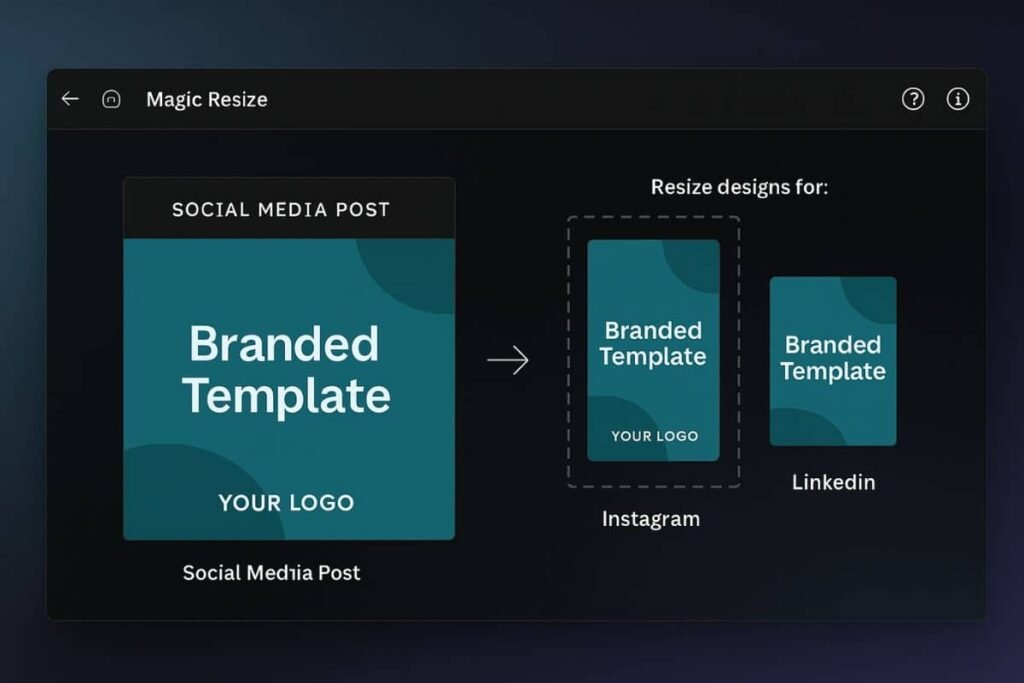
5. Personalize branded templates with Canva AI image suggestions
Finding relevant, royalty-free visuals with a click
Visuals can make or break your brand message. Canva AI smartly recommends photos, icons, and illustrations based on the text and overall template style. This means you don’t have to scroll endlessly through image libraries to find something that fits.
Better yet, the AI suggests royalty-free assets that match your brand’s tone, be it playful, elegant, or professional. With relevant visuals embedded, your templates feel custom-made for your audience.
6. Use AI-powered design styles for brand identity
Maintain cohesion with auto-styling features
AI doesn’t just offer layout suggestions, it also recommends entire design styles that match your brand. These styles include font combinations, image filters, and even white space allocation, helping your content feel uniform across all media.
This feature is a hidden gem for agencies and creators juggling multiple clients or campaigns. It removes the guesswork from making branded templates that actually look cohesive.
7. Batch create branded assets using AI bulk tools
Speed up content creation across teams
Need to generate dozens of branded templates with Canva AI for events, ads, or promos? Canva AI now supports bulk creation tools that apply your brand kit and layout preferences across multiple formats and messages. Think of it as scaling your design team, without hiring anyone new.
For example, if you need social media templates in 10 variations, Canva AI lets you generate all of them from a single spreadsheet input. The result? Branded consistency, faster delivery, and more time for strategy.
“Canva AI is like giving your marketing team a full-time designer—minus the payroll.”
From auto-applying your brand kit to scaling content production, Canva AI offers a robust suite of tools to simplify the template creation process. As AI continues to evolve, expect even more time-saving and brand-enhancing features to emerge.
Creating branded templates with Canva AI doesn’t have to be a chore or expensive. Thanks to this outstanding tool, you can design faster, stay on-brand, and produce professional-looking content with ease. Try these seven strategies and watch your productivity soar. Got a favorite Canva AI trick? Share it in the comments and keep exploring our top tools to elevate your digital marketing game.