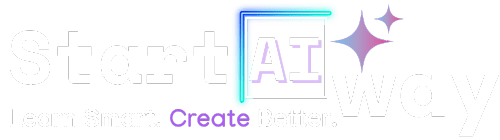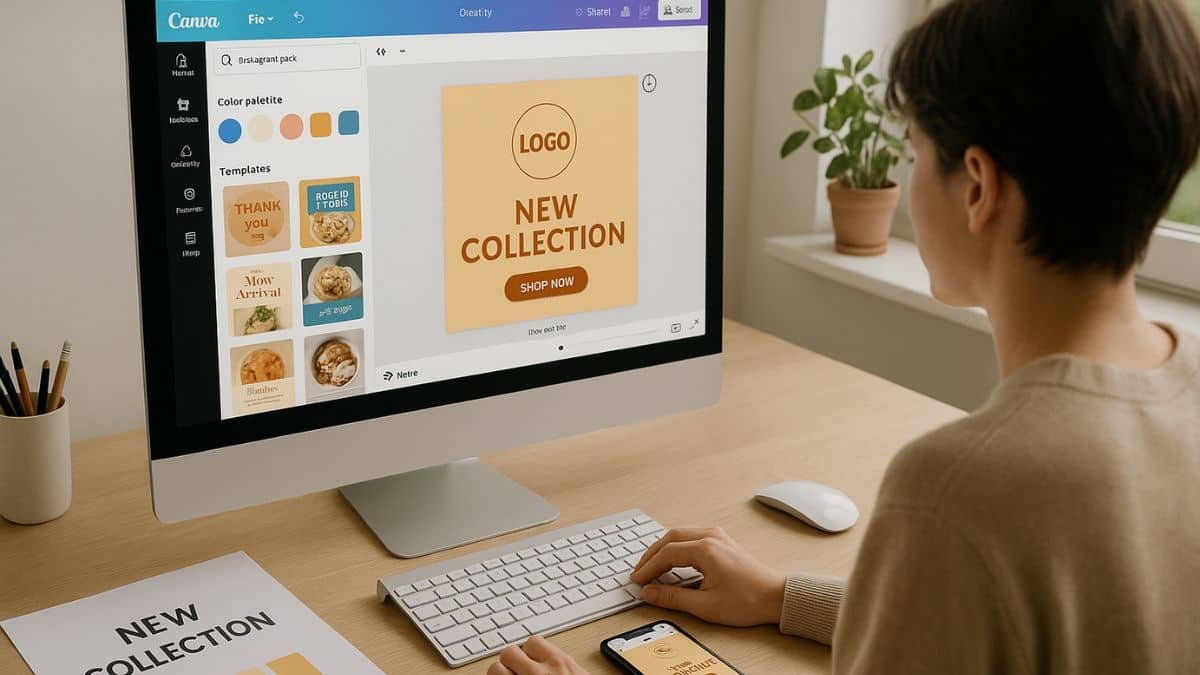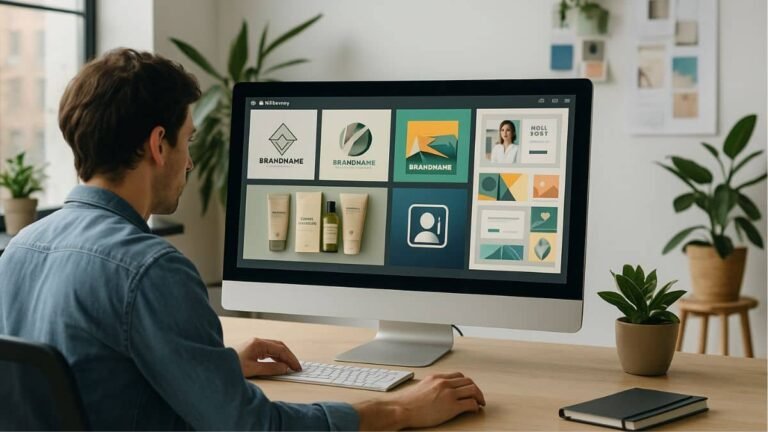Address
251 Little Falls Drive, Wilmington, DE 19808, United States
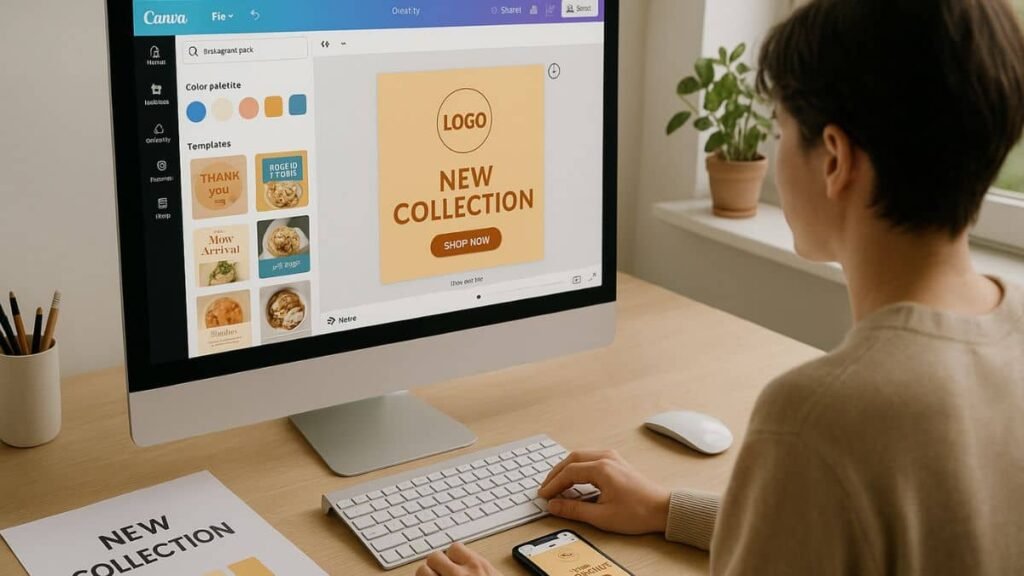
Want your Instagram feed to look more professional and on-brand, without hiring a designer? Creating a branded Instagram post with Canva is easier than you think, especially with Canva’s powerful AI tools. Whether you’re a solopreneur or a content creator, this guide shows you how to design eye-catching posts that reflect your brand. Let’s explore how Canva AI can save time and boost your visuals.
Table of Contents
Why branding matters on Instagram
Instagram isn’t just about pretty pictures, it’s a powerful branding platform. Whether you’re a solo creator, small business, or digital agency, how your posts look directly shapes how your audience perceives your brand. A cohesive feed builds recognition, trust, and professionalism, all of which boost engagement and conversions.
That’s where branded Instagram posts come in. They help you stand out, communicate your message clearly, and build visual consistency with your audience.
What is Canva AI and how does it help?
Canva AI is a suite of smart design tools built right into the Canva platform. From layout suggestions to AI-generated copy and design automation, Canva’s AI features save time and elevate your designs with just a few clicks.
Want a post that aligns with your brand instantly? That’s where Canva Magic tools step in, a collection of AI-powered features like Magic Design, Magic Write, and Magic Edit that simplify the process from start to finish.
Key features of Canva AI
- Magic Design: Upload your content, and Canva suggests layouts that match your theme.
- Magic Write: Generate engaging captions or content ideas powered by AI.
- Text to Image: Create visuals from text prompts, ideal for storytelling posts.
Canva Pro vs Free: Which one should you use?
While Canva’s free version is excellent, Canva Pro unlocks advanced AI features and branding tools like:
- Brand Kit: Save your brand colors, fonts, and logos for one-click access.
- Background Remover: Clean up visuals instantly.
- Premium Templates: Professionally designed layouts tailored to your niche.
If you’re planning to post regularly and want to keep your visuals sharp and on-brand, the Pro version is definitely worth considering.
Step-by-Step: Creating a branded Instagram Post with Canva
Step 1: Define your Brand style (colors, fonts, logo)
Before jumping into design, get clear on your visual identity. Choose 1–2 fonts, a color palette, and a logo style that reflects your brand. Canva’s Brand Kit feature (Pro only) allows you to save and apply these elements consistently across all designs.
Step 2: Choose a template that reflects your Brand
Search “Instagram Post” in Canva’s template section. Filter by theme or industry to find one that feels aligned. Look for balance: enough space for your message, while staying visually clean.
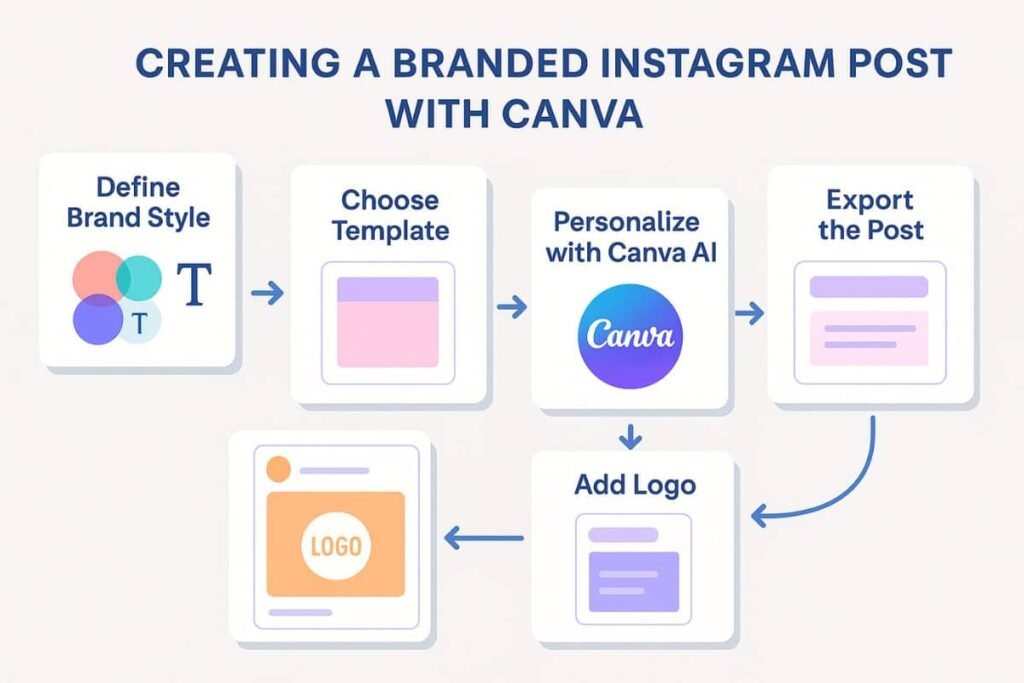
Step 3: Use Canva AI to personalize the design
This is where the magic happens. With Magic Design, Canva will suggest smart layouts based on your input; whether it’s text, photos, or a vibe you’re going for. It’s perfect for creating branded Instagram posts without needing graphic design skills.
Want to generate catchy captions or headlines? Try Magic Write. It’s especially helpful when you’re out of creative juice or just want to test different tones.
Want more help with content like this? Check out our guide on visual content creation with AI tools.
Step 4: Add Brand elements (logo, fonts, CTAs)
Once your layout is set, it’s time to infuse your brand personality. Upload your logo and drag it into a visible corner of the post. Change fonts to your brand’s primary or secondary styles and match colors using Canva’s color picker or pre-saved brand kit.
If your post includes a call to action (CTA), make sure it’s short, punchy, and visually prominent. Something like “Shop Now,” “Learn More,” or “Swipe for Tips” can drive engagement.
Step 5: Optimize the Post for engagement
A successful branded Instagram post isn’t just pretty, it gets results. Use these quick optimization tips:
- Keep text minimal—let visuals do the talking.
- Use high-contrast colors to grab attention.
- Add relevant hashtags in the caption, not in the design.
- Export in the right size: Use Canva’s “Instagram Post” dimensions (1080×1080 px).
Tips to make your Instagram Post stand out
Use Eye-Catching visuals and short text
Attention spans are short. Use high-impact visuals and limit on-image text to 5–7 words. Bold typography or colorful overlays can boost visibility in a fast-scrolling feed.
Maintain consistency across your feed
Your audience should recognize your content instantly. Stick to a visual formula, repeating colors, filters, or layout styles. Canva’s folders and brand kits make it easy to stay consistent.
If you’re juggling multiple design tasks, explore more AI tools for productivity and design workflows to simplify your creative process.
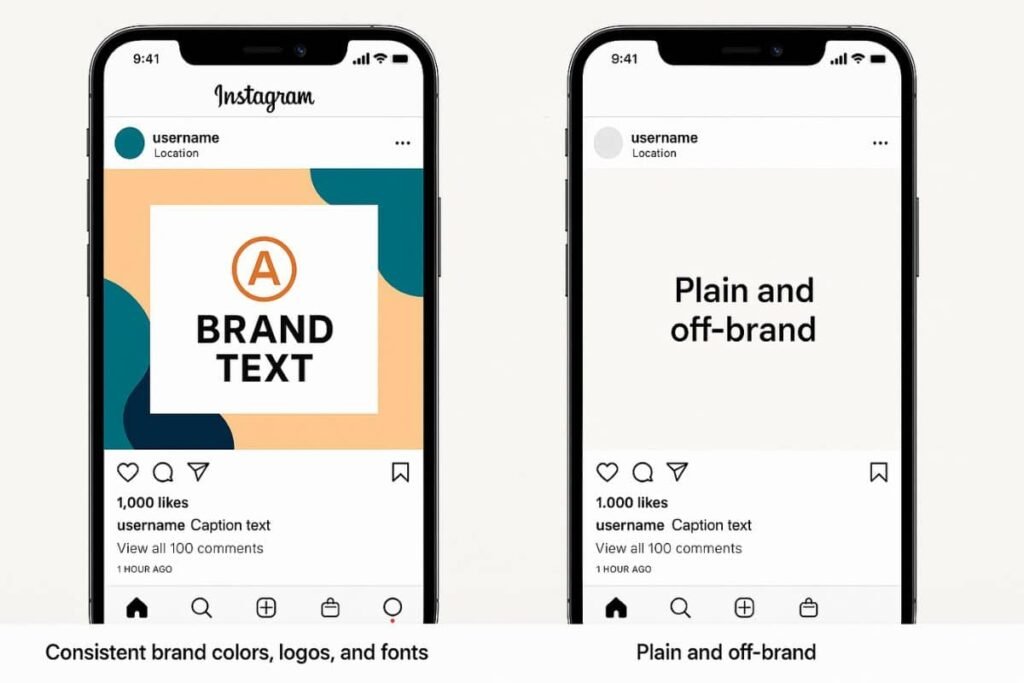
Final thoughts: Is Canva AI worth it for branding?
Absolutely. Whether you’re a beginner or an experienced marketer, creating a branded Instagram post with Canva is faster, easier, and more professional thanks to its AI-powered tools. The combination of design automation, content suggestions, and brand management makes Canva a must-have for anyone serious about visual branding on Instagram.
Want to elevate your Instagram presence without hiring a designer? Explore what Canva Magic tools can do for your brand today.
Designing a branded Instagram post with Canva doesn’t require design experience, just a few smart tools and a clear brand vision. With Canva AI, you can streamline your process and create stunning content in minutes. Ready to level up your visual game? Start experimenting with Canva Magic tools today, and watch your brand identity shine on Instagram.