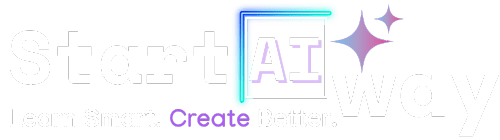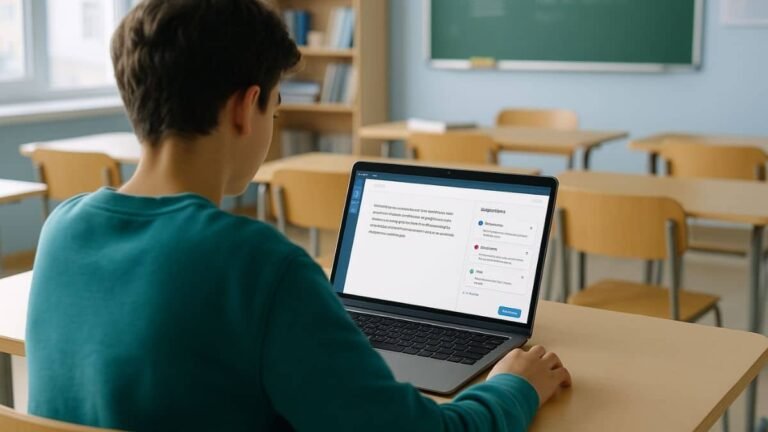Address
251 Little Falls Drive, Wilmington, DE 19808, United States

What if kids could build smart games using AI, without writing a single line of code? With Scratch AI coding for kids, that’s not just possible, it’s fun. This article explores how Scratch’s AI extensions spark creativity, logic, and problem-solving in young coders. Whether you’re a parent or educator, you’ll discover how kids can turn simple ideas into intelligent, interactive games.
Table of Contents
What is Scratch and why do kids love it?
Scratch is a free, block-based coding platform designed to make programming easy and exciting for kids. Developed by MIT, it empowers children to create interactive stories, animations, and games by simply dragging and connecting code blocks. Its colorful interface, friendly mascot, and instant visual feedback make it a favorite among educators and young learners alike.
At its core, Scratch teaches foundational programming logic in a way that feels more like play than work. That’s why it’s often the first step in a child’s coding journey.
How AI extensions work in Scratch
Scratch has evolved far beyond basic loops and movement. With the introduction of AI extensions, kids can now integrate features like text-to-speech, face sensing, and even machine learning-based interactions into their projects.
These extensions don’t require any additional downloads. They’re available directly in the Scratch interface and are designed with simplicity in mind, making advanced technology accessible to even a 10-year-old coder.
Want to see what kids around the world are building? Check out the Scratch project gallery for inspiration.
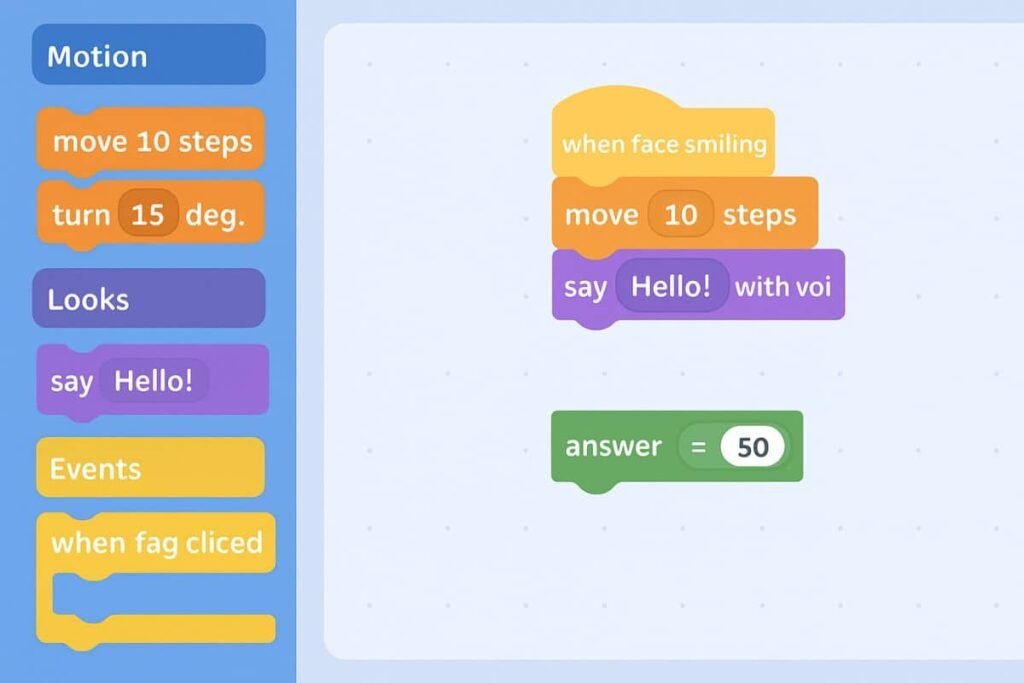
Why combine Scratch with AI for kids’ learning?
Blending AI with Scratch doesn’t just make games smarter, it also boosts critical thinking and problem-solving skills. Kids begin to understand how inputs can affect outputs, how machines “see” faces, and how voice commands trigger responses.
It’s a playful introduction to complex concepts like pattern recognition, logic branching, and automation. Tools like AI tools in classrooms are already transforming how students learn and Scratch AI coding for kids is part of that wave.
Setting up: Tools & requirements to get started
- A laptop or tablet with internet access
- Web browser (Chrome, Firefox, Safari)
- A Scratch account (free to sign up)
- Basic familiarity with Scratch interface
To enable AI features, go to the bottom-left of the Scratch editor and click the “Extensions” button. From there, you can add tools like Face Sensing, Text to Speech, and Video Sensing.
Step-by-step: Creating a smart AI-powered game
Step 1: Choose a game concept that’s fun & simple
Start with an idea that kids love, like a virtual pet that talks, or a game where your face controls the character. The simpler the game mechanics, the more room you have to explore AI features.
Step 2: Add the AI extension and set up logic
Once your extension is active, drag the new blocks into your workspace. For example, the Face Sensing extension lets you track whether the player is smiling, which can trigger events in the game.
It’s helpful to pair this with “if-then” logic to create intelligent responses.
Step 3: Program smart interactions and feedback
Use the “when video motion > 10” or “say [text] with voice” blocks to respond to player actions. These interactions make the game feel alive and responsive, like the character “noticing” when you frown or smile.
Step 4: Customize with art, sound, and motion
Encourage creativity by letting kids design their own characters, backdrops, and music. This makes the game feel truly theirs and ties together code with storytelling and design skills.
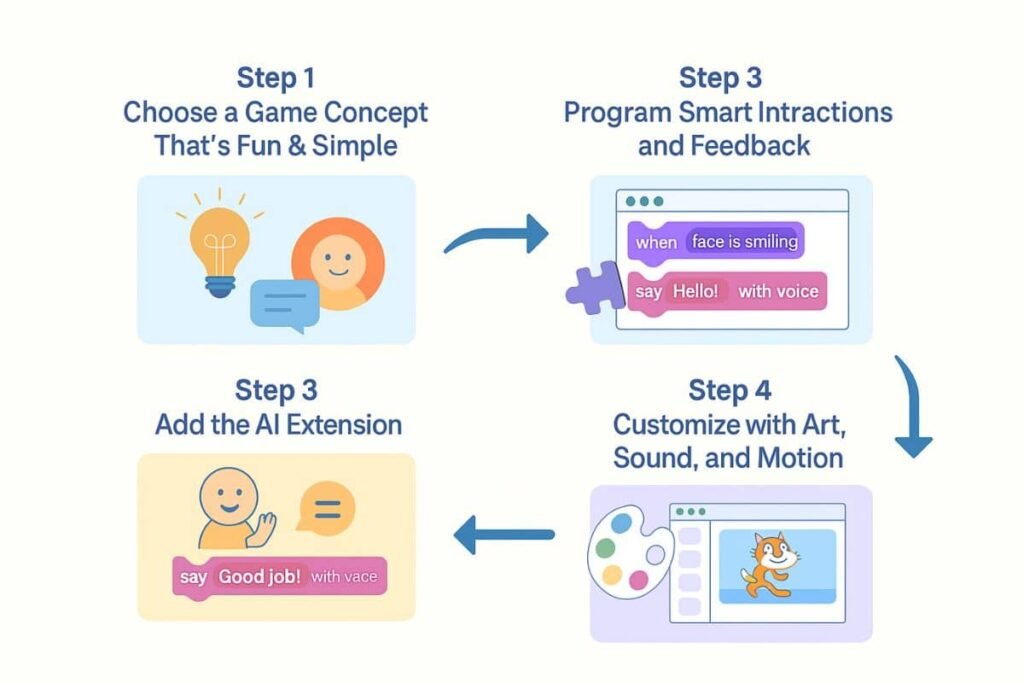
Real examples of AI-Powered Scratch games by kids
Here are some brilliant ideas we’ve seen from students using Scratch AI:
- A virtual robot that answers questions using voice
- A jumping game controlled by the player’s face position
- An interactive quiz that responds with text-to-speech
These types of projects combine fun with purpose. You can also explore more creative examples in our article on AI learning for kids.
Tips to encourage creativity and problem solving
One of the best things about using Scratch AI coding for kids is the endless room for creativity. Here’s how parents and educators can help unlock it:
- Challenge them: Ask “What else could your game do if it was smarter?”
- Celebrate mistakes: Debugging is part of the process and it builds resilience.
- Showcase their work: Share their games with family, friends, or even upload to the Scratch gallery.
Remember, coding isn’t just technical, it’s also a creative language. Let kids play, experiment, and even get a little weird. That’s where the magic happens.
Common mistakes to avoid when using Scratch AI coding for kids
Even with a friendly interface, there are pitfalls that can trip up young coders. Keep an eye out for:
- Using too many extensions at once – It can overwhelm the system or slow it down.
- Forgetting to test AI features in different lighting – Face sensing may not work well in dim environments.
- Overcomplicating the logic – Simple “if-then” structures are usually best for beginners.
Guide kids to think like creators, not just consumers of technology. That mindset builds confidence and lifelong learning skills.
Scratch AI coding for kids isn’t just about fun, it’s a gateway to future-ready thinking. By blending creativity with intelligent tools, kids build both confidence and coding skills. Ready to dive in? Explore AI-powered Scratch projects, test new ideas, and help young minds create something remarkable. Don’t forget to check out related articles for even more ways to inspire tech-savvy learners.