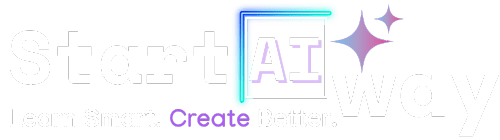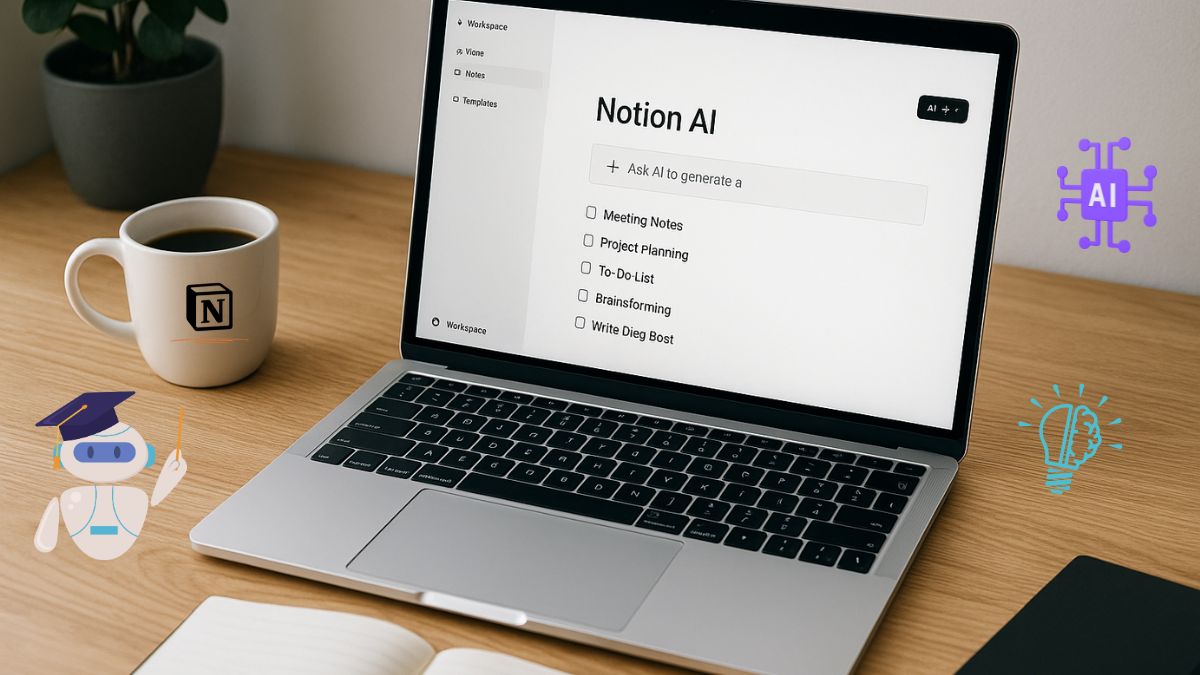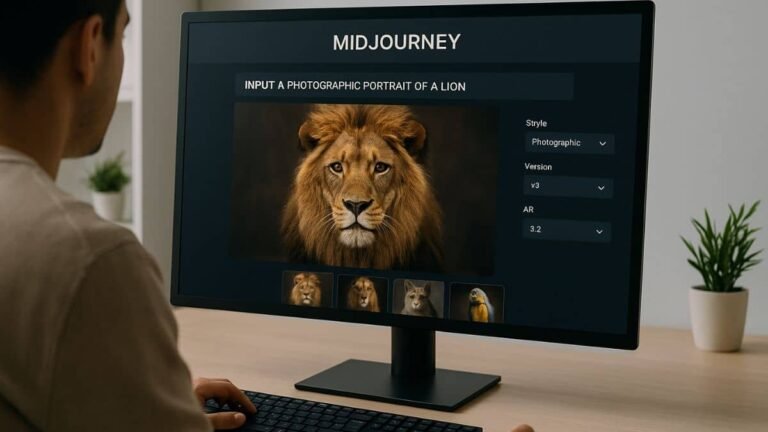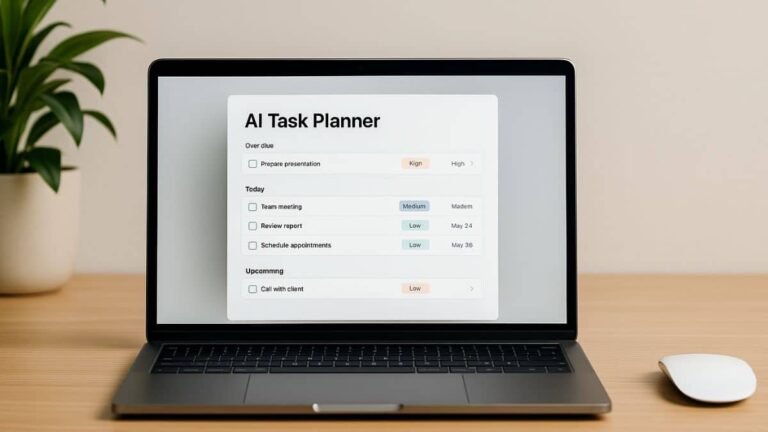Address
251 Little Falls Drive, Wilmington, DE 19808, United States
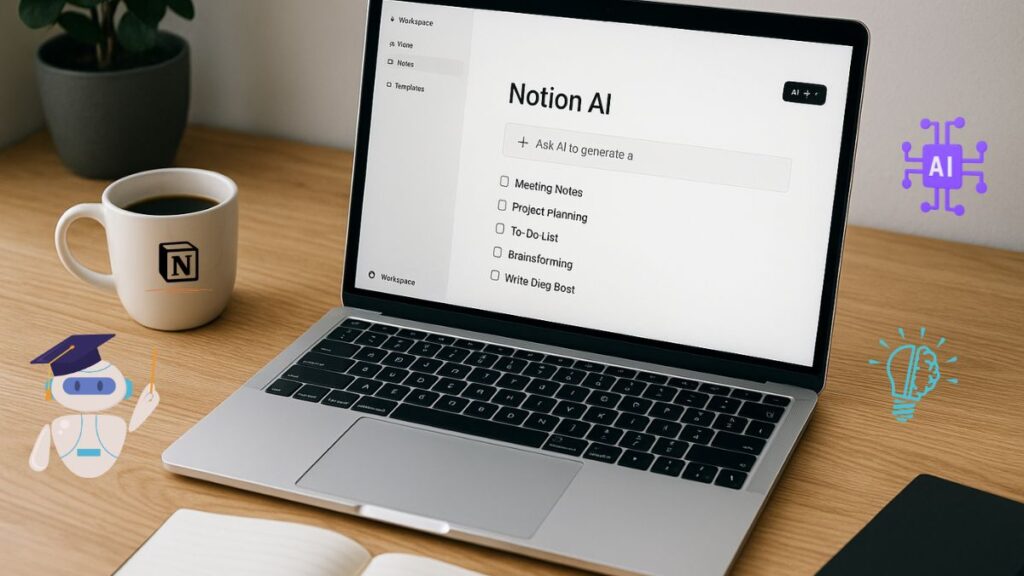
Feeling overwhelmed by the thought of setting up Notion AI? You’re not alone but you’re also not stuck. With just a few simple steps, you can turn Notion into your productivity powerhouse without technical headaches. In this guide, you’ll learn how to set up Notion AI the easy way; no fluff, no overwhelm. Ready to unlock smarter workflows? Let’s get started.
Table of Contents
Why Notion AI is a game-changer for productivity
Notion AI isn’t just another productivity tool; it’s the ultimate sidekick for anyone buried in tasks, notes, or chaos. Instead of juggling a dozen apps, you get one intelligent space that helps you write, plan, organize, and automate. Think of it like having a digital assistant baked right into your workspace only faster and smarter.
Whether you’re a student trying to stay on top of lectures or a project manager drowning in deliverables, Notion AI simplifies your flow. It auto-generates meeting notes, brainstorms blog ideas, summarizes long pages, and more, all part of a broader trend in AI-powered productivity tools that are transforming how we work. That’s why teams, creators, and even casual users are raving about it.
Who should use Notion AI and why now
If you’re someone who manages ideas, plans, or content regularly, Notion AI can transform how you work. Creators, remote teams, solopreneurs, students, and startup founders all benefit from its smart assistance. Even if you’ve never used Notion before, its AI features make the learning curve much smoother.
Why now? Because the AI features are rapidly evolving. By setting things up now, you’ll stay ahead of the productivity curve while others are still trying to figure out where to start. Plus, new updates are making the setup easier than ever no tech wizardry required.
Common myths that make Notion AI seem overwhelming
Let’s clear the air. Many people avoid Notion AI because of myths like:
- “It’s too complex to set up”
- “It’s only for tech-savvy users”
- “AI-generated content lacks quality”
In reality, Notion AI is intuitive and gets better the more you use it. Setup takes just a few minutes, and most features are drag-and-drop or click-to-enable. As for quality? It’s surprisingly sharp, especially when you give it the right prompts.
Pre-setup checklist: what you need before you begin
Before diving into setup, gather these essentials to make the process smooth:
- A free or paid Notion account
- Access to a desktop or mobile browser
- A basic understanding of your workflow (personal or team)
- A few tasks or content ideas to experiment with during setup
No software to download. No technical background needed. Just your ideas and a few minutes of focus.
Step-by-step Notion AI setup (with zero overwhelm)
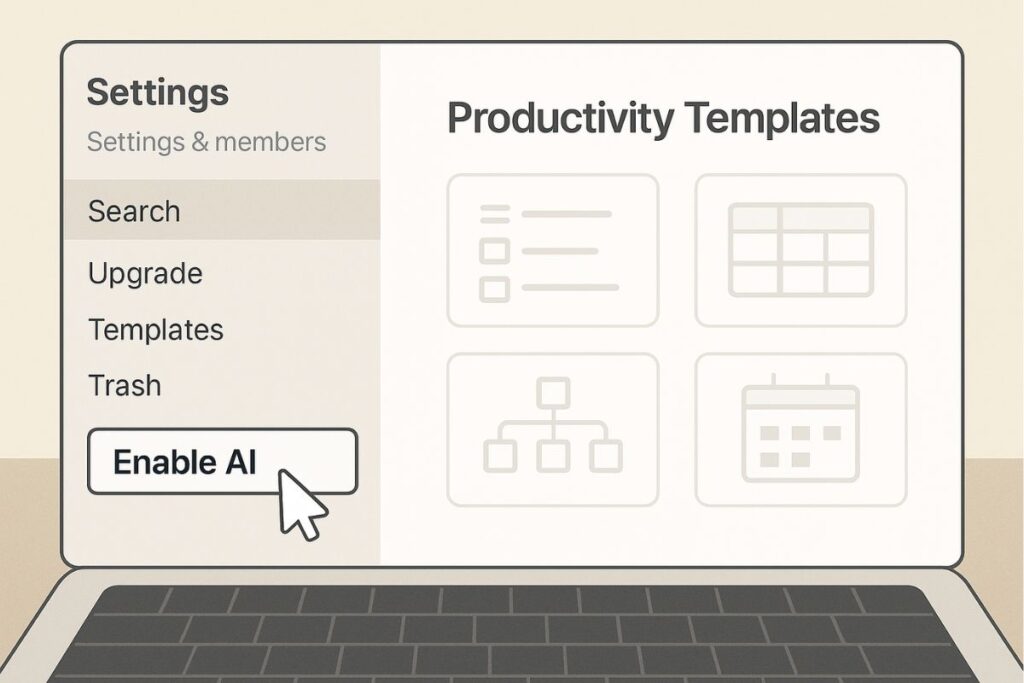
1. Create or log into your Notion account
Go to Notion and sign up or log in. You can use your Google account for quick access. Once inside, you’ll land in your default workspace.
2. Enable Notion AI from your workspace
In the sidebar, click on “Settings & members.” From there, choose “Plans” and enable Notion AI. You may start with the free trial or subscribe depending on your needs. It activates instantly, and you’ll see an AI ✨ icon appear in your block menu.
3. Explore prebuilt templates with AI integration
Click on “Templates” in the sidebar, and choose from categories like notes, projects, or writing. Many of these templates are now AI-enhanced, perfect for jumpstarting your setup.
4. Customize your workspace for personal or team use
Rename pages, add emojis, organize databases. Keep it minimal if you’re just starting. The key is to match your setup to your real-world workflow no need to overbuild.
5. Add AI blocks and prompts for task automation
Use the “/” command and select “Ask AI” or “Summarize.” You can insert prompts like “Write a meeting agenda for marketing team” or “Summarize this article in 3 bullet points.” Notion AI responds immediately, making routine tasks a breeze.
Notion AI templates to boost your productivity
Templates are where the real power of Notion AI kicks in. You don’t have to build your workspace from scratch, just plug in a template and start optimizing. Many templates are designed with AI tasks in mind, like writing assistance, project planning, or goal tracking.
If you’re unsure where to begin, use a pre-configured productivity template and add AI blocks where needed. You’ll be amazed at how quickly you can boost your productivity with Notion AI by letting it handle repetitive or creative tasks for you.
Where to find quality templates for your goals
Notion’s built-in template gallery is just the beginning. Communities like Notion Everything, Reddit’s r/Notion, and Template Road offer curated templates for productivity, journaling, habit tracking, and more. You can even duplicate templates made by Notion influencers, many of whom specialize in AI-based layouts for different industries like tech, design, or writing.
Before using any third-party template, make sure it aligns with your workflow, not just aesthetics. A well-structured template should make it easier to integrate AI prompts where they matter most, like daily planning or creative brainstorming blocks.
Plan your weekly tasks using Notion AI (template walkthrough)
Planning your week doesn’t need sticky notes and stress. Try this:
- Open a Notion AI weekly planning template from the gallery to simplify your schedule and let AI auto-generate tasks based on your goals.
- Use the “Ask AI” feature to auto-generate tasks based on your goals.
- Add due dates, reminders, and even summaries for each task.
For example, if your goal is to publish a blog post, type: “Generate a weekly schedule to write, edit, and publish a blog.” Notion AI will break down your goal into manageable chunks.
How to create a smart to-do list with Notion AI
Traditional to-do lists often become cluttered and overwhelming. Notion AI lets you create smarter lists by automating prioritization, grouping, and even follow-ups. You can ask it to “Sort this to-do list by priority” or “Add estimated time for each task.”
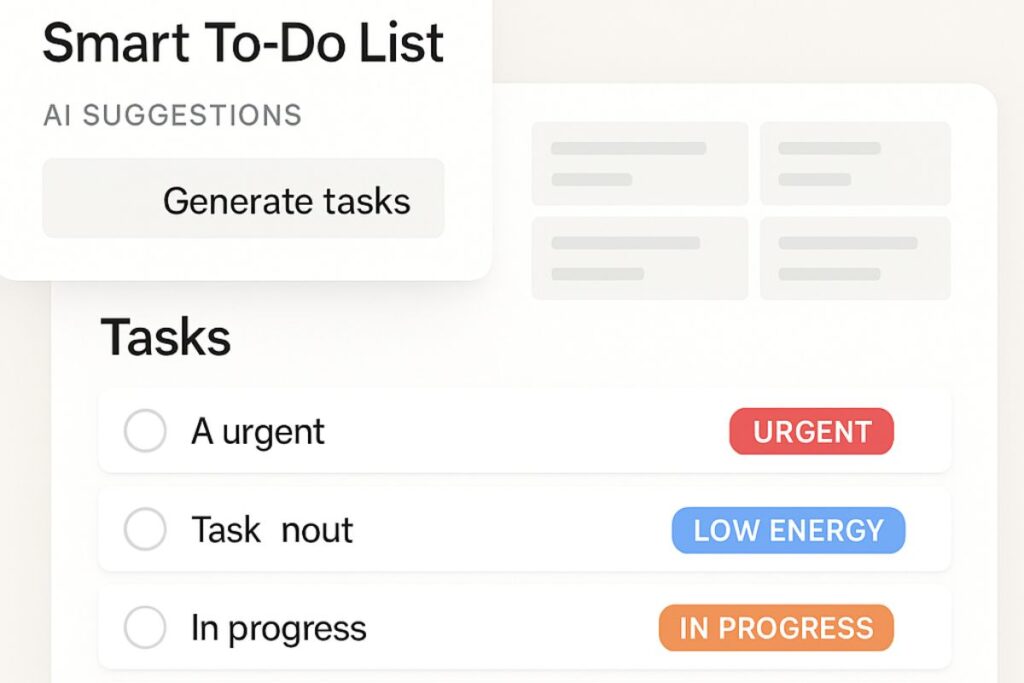
To get started:
- Open a new page and create a database or list view.
- Add tasks manually or ask AI to help you break down a big goal.
- Use filters and tags like “Urgent,” “In progress,” or “On hold.”
This helps you focus on what matters, not just what’s next.
Want to go further? Ask Notion AI to group tasks by energy level, estimate completion time, or re-prioritize based on deadlines. For example, you can type: “Organize this list into deep work, shallow work, and quick wins.” This makes it easier to focus even on low-energy days.
You can also create recurring task logic using formulas and tags, while prompting AI to remind you of overdue or duplicate items. Combined with the calendar and timeline views, this smart to-do setup becomes your daily command center.
Pro tips to make Notion AI work smarter for you
Once you’ve mastered the basics, it’s time to push your setup further. Here are some expert tips:
- Use custom prompts: Save commonly used commands for writing, summarizing, or brainstorming.
- Create prompt libraries: Keep a database of prompt examples for different tasks (like “pitch email” or “meeting recap”).
- Combine AI with databases: Let AI summarize entries, suggest tags, or clean up notes in bulk.
Think of AI as your co-pilot; there to accelerate your ideas, not replace them.
Another powerful trick: use “prompt chaining.” This means stacking multiple AI blocks together—one to generate, one to refine, and another to summarize. It’s especially useful for writing or strategic planning. You might ask Notion AI to brainstorm ideas, then refine the best one, then summarize it for a pitch deck. Three steps, one flow.
Also, don’t overlook syncing Notion AI with recurring review systems. You can set up a weekly review page where AI auto-summarizes your weekly wins, misses, and next steps based on page content or databases tagged with “This Week.”
Time-saving use cases you can steal right now
If you’re wondering how to get even more value out of Notion AI, try these clever use cases that many users swear by:
Quick note-taking and summaries
In meetings or classes? Just type a few bullet points and let AI expand or summarize them for clarity. It’s faster than typing everything out and more organized too.
Meeting minutes & to-do management
After meetings, ask Notion AI to summarize your notes and turn them into actionable to-dos. It saves time and ensures follow-through.
Content creation with context-aware prompts
Writers love this one. Paste your brief or topic, then prompt Notion AI to generate outlines, titles, or drafts. It speeds up your workflow without losing your unique voice.
Real users, real results: mini success stories
Plenty of users have found serious value from setting up Notion AI. A freelance designer shared how they used AI to build client proposal templates cutting their proposal time from 2 hours to 15 minutes. A student used it to turn class notes into quiz questions and study guides. Another team replaced three tools: Trello, Google Docs, and Slack threads with a single AI-enhanced Notion workspace.
“Notion AI helped me reclaim at least 6 hours a week. I use it for everything summarizing notes, tracking goals, even writing emails.” Salma, product manager
These stories aren’t just inspiring, they show that with a simple setup, anyone can turn Notion AI into a powerful workflow engine.
One creator shared how they launched a digital course using only Notion AI, from writing the outline to managing the launch checklist. Another remote team cut email time in half by using Notion AI to generate internal updates and status reports. These aren’t isolated wins, they’re signs of a system that’s replicable, customizable, and surprisingly scalable.
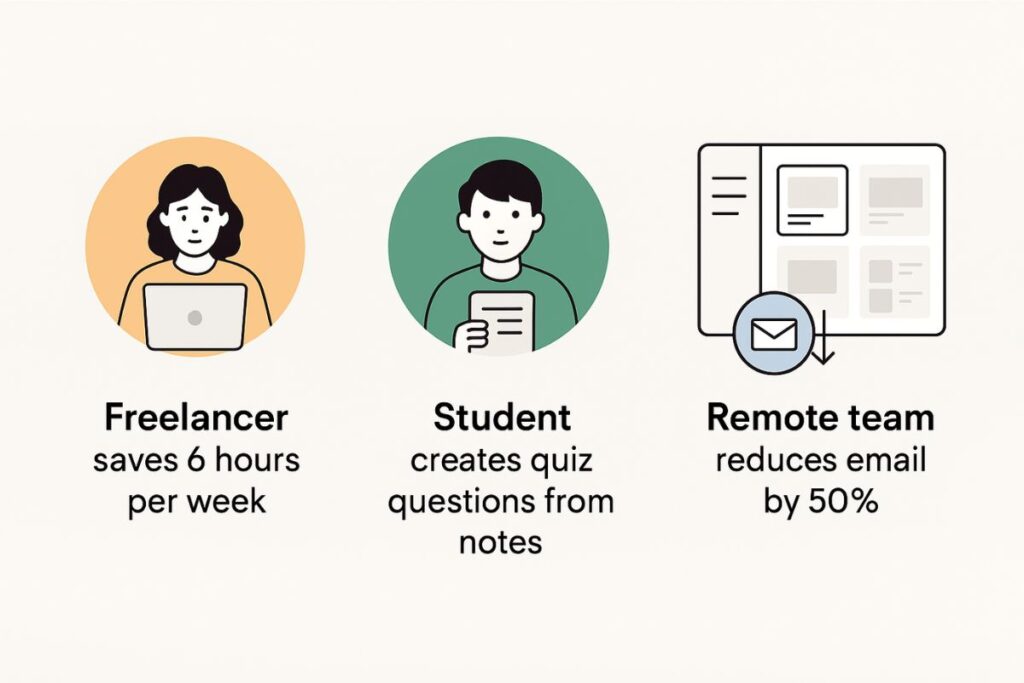
What to avoid: pitfalls that derail new users
Even though setup is easy, there are a few traps new users often fall into:
- Over-customizing too soon: Start simple. Focus on function, not looks.
- Using too many AI prompts at once: Learn what works for your workflow before scaling up.
- Skipping structure: Don’t just dump notes into pages—use databases and categories for better organization.
Being intentional with your setup will help you stay organized as you expand your use of Notion AI.
Your next move: scale with Notion AI like a pro
Now that your setup is stress-free and functional, you can begin to scale. Create custom dashboards, share templates with your team, or link related pages into a full knowledge base. You can even integrate Notion with third-party tools like Zapier, Slack, or Google Calendar for deeper automation.
Want to keep improving? Set aside time each week to review what’s working and what’s not. Keep refining. Keep experimenting. Your workflow should grow with your needs and Notion AI makes that effortless.
By investing just a little time upfront, you’ve created a smarter, more powerful space to think, plan, and execute without the usual digital clutter.
Notion AI doesn’t need to be complicated. With a streamlined setup and the right templates, you can simplify tasks, save hours each week, and scale your systems with confidence. Whether you’re a solo worker or managing a team, the tools are here and now you know how to use them. Dive in, explore, and let Notion AI do the heavy lifting.