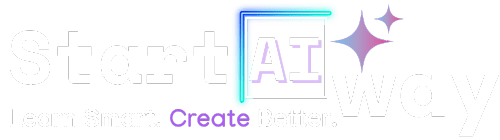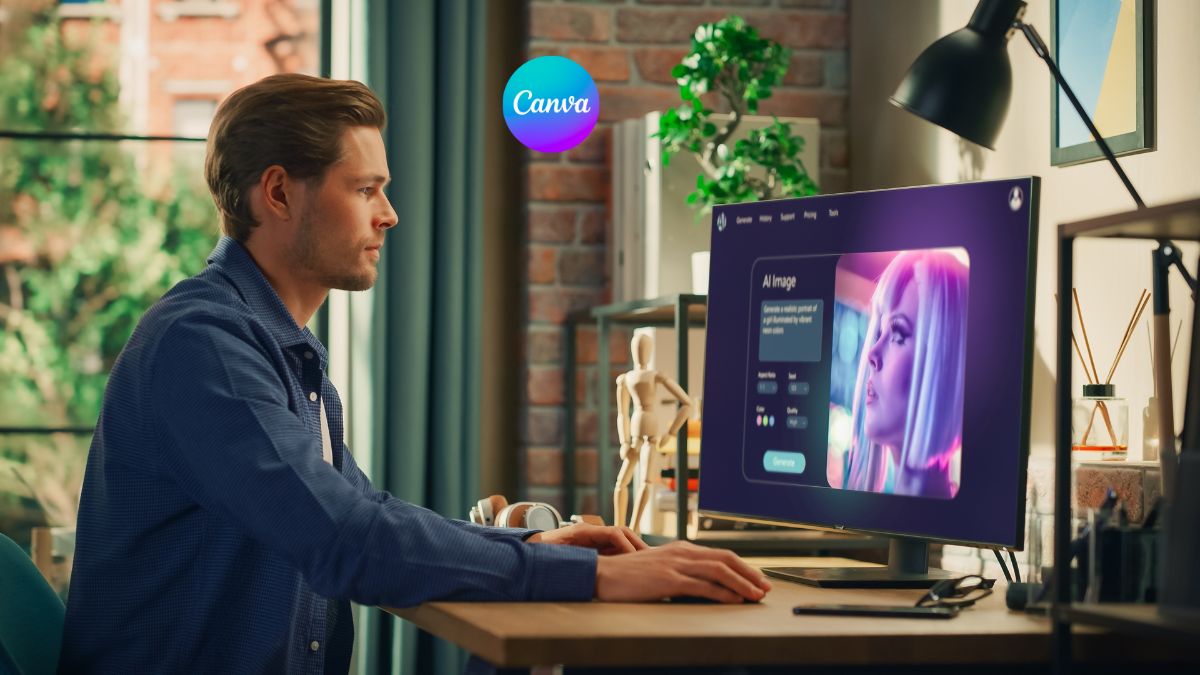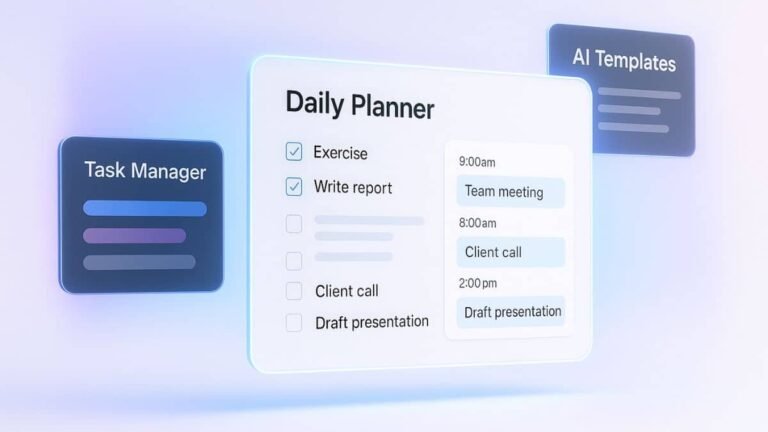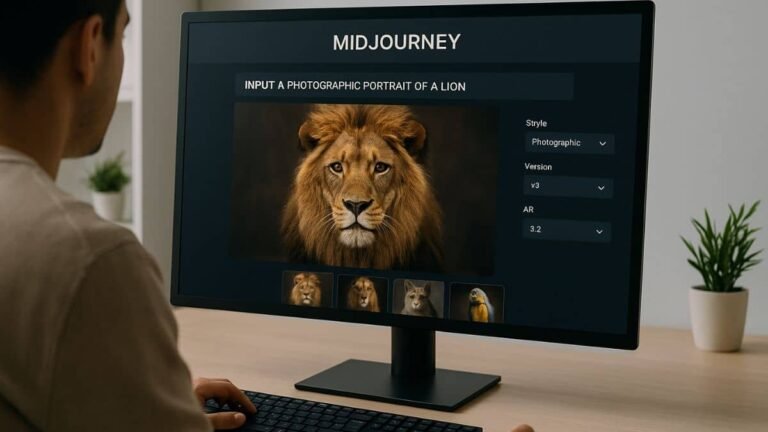Address
251 Little Falls Drive, Wilmington, DE 19808, United States
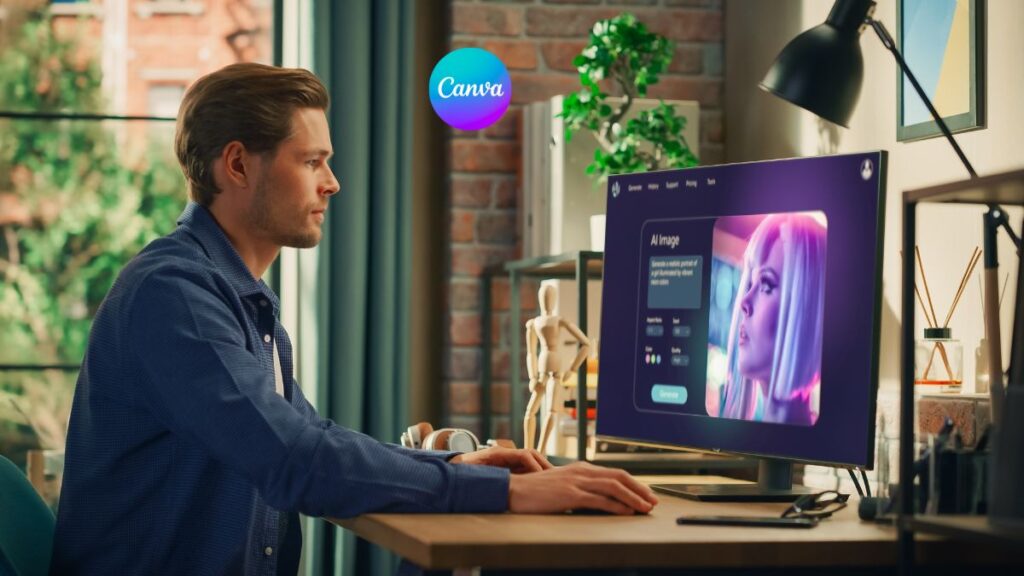
Think you need years of design experience to create amazing content? Think again. Canva AI for new creators is revolutionizing how beginners build eye-catching visuals, no design degree required. In this guide, you’ll discover how to leverage Canva’s powerful AI tools, streamline your content workflow, and even learn from real success stories of creators just like you. Ready to design smarter, not harder? Let’s dive in.
Table of Contents
Canva AI for new creators: Why is it a game changer?
If you’ve ever stared at a blank screen wondering how to design a post that actually looks good, you’re not alone. Canva AI is here to end that creative block. For beginners, it’s like having a smart design assistant at your fingertips. Whether you’re a solopreneur, content creator, or just new to design, Canva’s AI tools make building pro-level visuals a breeze.
With features like Magic Write, Magic Design, and AI image generation, you can go from idea to finished post in minutes. You don’t need to be a designer, you just need to know what message you want to share.
“Canva AI isn’t just about speed, it’s about giving creators confidence and clarity, even if they’ve never touched a design tool before.”
Getting started: setting up your Canva AI workspace
Before you dive in, make sure your Canva account is upgraded to Pro. This unlocks all the AI features we’ll be covering. Once inside, you’ll want to create a brand kit (logo, fonts, color palette) to ensure every post looks consistent.
- Go to Brand Hub in the sidebar
- Upload your logo and choose your brand colors
- Select 1–2 fonts that reflect your style
This is a one-time setup that pays off every time you design. Once that’s in place, click “Create a design” and explore the pre-built AI tools in your workspace; Magic Write for text, Magic Design for layouts, and Text-to-Image for visuals.
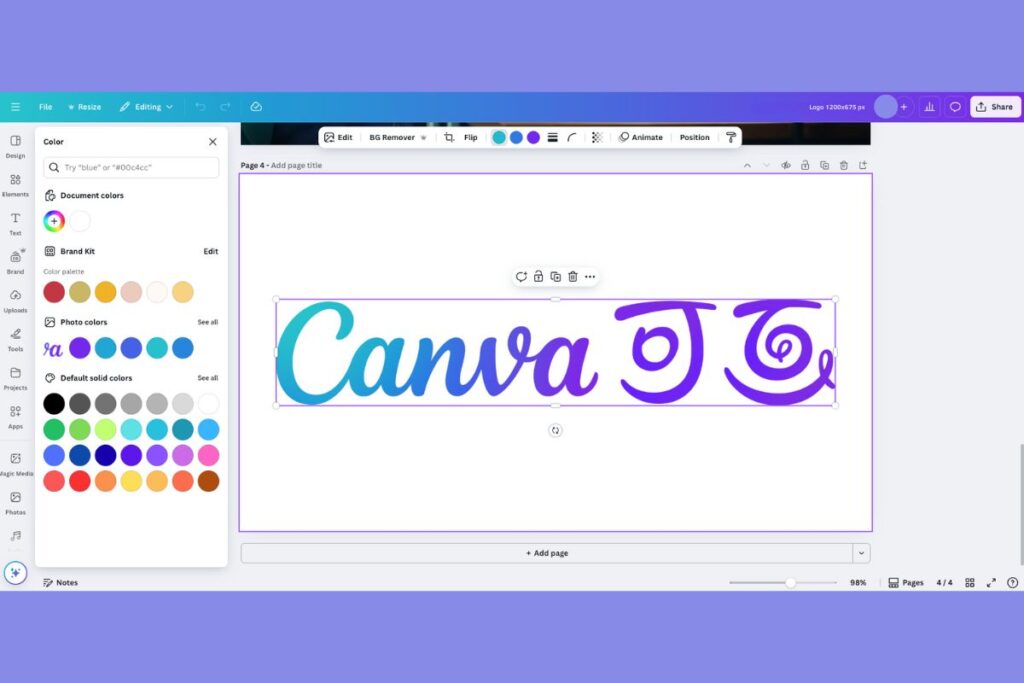
Canva AI for social media content: tips & tricks
Social media content thrives on visuals that stop the scroll. Canva AI helps you get there fast. But like any tool, it works best when used wisely. Here are some pro tips:
Choosing the right templates for each platform
Canva AI can suggest layouts, but it’s up to you to choose formats that match the platform. A square layout for Instagram, vertical for Pinterest, and horizontal for Facebook. Don’t just rely on auto-generated templates—opt for templates that complement your content style.
- Instagram: Bold visuals + short text
- Facebook: Informational with captions
- LinkedIn: Professional and minimal
Time saving automation features to explore
Use “Magic Resize” to instantly reformat your design for different platforms. Have a caption? Use Magic Write to create a visual post around it in seconds. Need something more advanced? Try Magic Write paired with AI-generated art to bring abstract ideas to life.
Also, explore Canva’s “Content Planner” to schedule your AI-designed posts directly from the platform. No need to jump between apps.
How to use Canva magic write for post captions
Magic Write is Canva’s built in AI copywriter. Whether you’re out of ideas or need a fast way to polish your captions, this tool delivers fresh, on-brand text in seconds.
Crafting engaging copy with AI suggestions
Start by giving Magic Write a simple prompt like, “Caption for a summer sale on eco-friendly clothing.” The tool will return a few options: playful, persuasive, and concise. Choose the one that fits your brand’s tone best.
Example Prompt: Caption for yoga studio promo
"Find your balance 🧘♀️. 20% off all yoga classes this month. Book now!"
Dos and don’ts for AI generated captions
- Do: Edit AI text to sound like your voice
- Don’t: Rely on it for sensitive or nuanced messaging
- Do: Add emojis sparingly to boost personality
When used properly, Magic Write can help you overcome writer’s block and maintain content momentum even on your busiest days.
Create branded Instagram posts with Canva AI (template included)
Instagram thrives on polished visuals. With Canva AI, you can create branded, cohesive content that looks professionally designed even if you’re just starting out. Let’s break down how to do it.
Maintaining visual consistency with brand kits
Consistency builds trust. That’s why Canva’s Brand Kit is so valuable. When you launch an AI-generated design, Canva will automatically apply your brand fonts, colors, and logo to keep everything aligned.
Want to speed up your workflow? Save a base Instagram post layout as a reusable template. That way, AI simply fills in the creative gaps without changing your core branding.
“Brand kits help beginners look like pros; every post tells the same visual story.”
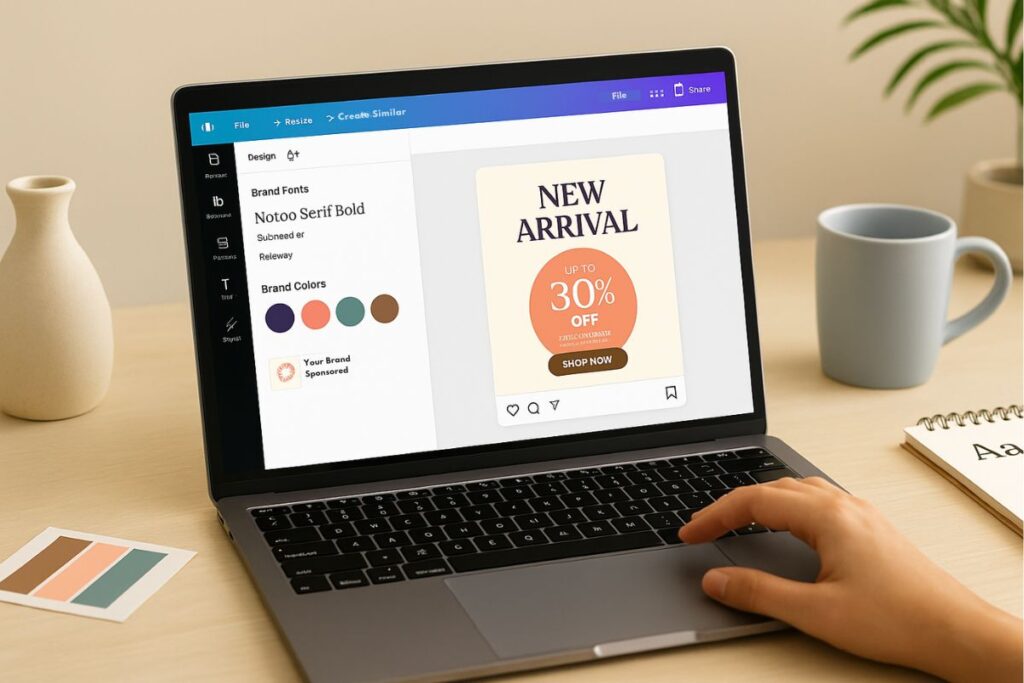
Customizing the AI template for your brand voice
Once Canva AI provides you a post layout and caption, take a moment to personalize. Adjust the tone of the text to reflect your brand voice whether it’s playful, professional, or bold. Tweak image styles, swap icons, or replace AI visuals with branded product photos.
Beyond social media: other smart uses of Canva AI
While Canva AI shines in social media design, it has power far beyond Instagram posts and Facebook graphics. Here are a few creative ways to leverage it:
Designing presentations and videos with AI help
Need a quick pitch deck or a training slideshow? Canva AI can suggest slide layouts, fill in bullet points, and even write slide titles. For video, drag in stock clips, let AI generate transition effects, and auto-caption your content.
- Use Case: AI-generated presentation on sustainable fashion trends
- Time saved: 2–3 hours vs. building manually
Using AI for blog thumbnails and email graphics
Magic Design isn’t just for social media. It’s a huge asset for bloggers and email marketers looking to explore AI-powered tools that simplify content creation. You can type a prompt like “Newsletter header about holiday discounts” and get dozens of visually compelling headers to choose from.
Pair this with Magic Write to draft teaser copy or call-to-action buttons for your campaigns everything stays aligned, fast, and brand-relevant.
Common mistakes Canva AI new creators should avoid
Canva AI is intuitive, but there are pitfalls. Here’s what to watch out for when using it:
- Over-relying on automation: Always tweak AI designs to reflect your tone and message.
- Ignoring mobile previews: What looks great on desktop might be cut off on mobile feeds.
- Skipping branding: If your posts don’t reflect a cohesive look, your audience won’t remember them.
- Using generic AI copy: Customize captions don’t settle for what everyone else might be using.
With a little human touch, Canva AI becomes not just fast but memorable and authentic too.
Real success stories: how new creators thrive with Canva AI
Sometimes the best way to learn is by seeing what others have done. Canva AI isn’t just a helpful tool, it’s already transforming how new entrepreneurs, side hustlers, and small business owners create content. Here are three real-world stories that highlight what’s possible when you put Canva AI to work.
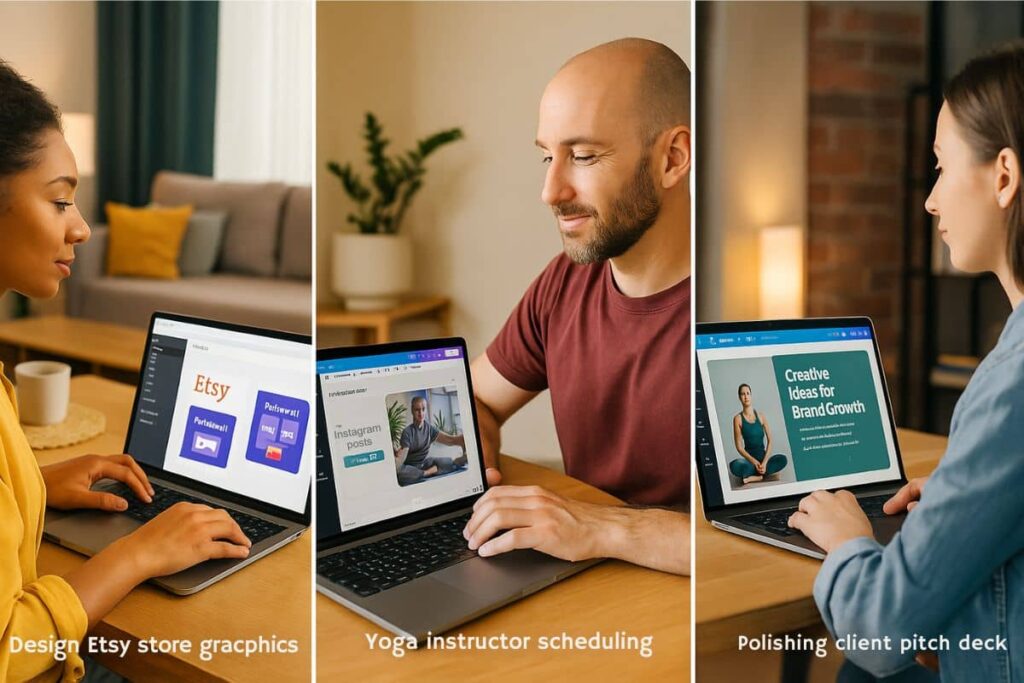
Case study #1: The Etsy shop owner who tripled her reach
After launching a digital art store on Etsy, Talia struggled to get attention on Instagram. She started using Magic Design for her post layouts and Magic Write for engaging captions. Within a month, her posts looked polished, consistent, and aligned with her brand. Her follower count jumped by 200%, and her click-through rate on product links more than tripled.
Case study #2: A yoga instructor’s weekly content strategy done in an hour
Jared runs a small yoga studio and used to spend hours creating weekly updates. Now he uses AI to build a 5-post content batch in under an hour. Canva’s Content Planner schedules it all automatically, complete with branded visuals and uplifting quotes generated by AI. His engagement has doubled, and he’s gained more students from Instagram than ever before.
Case study #3: From zero to pro, how one freelancer booked clients with Canva AI
Freelance copywriter Mia had no design experience but wanted to offer visual content as part of her services. She used Canva AI to quickly generate client graphics, portfolios, and mockups. Within two months, she was landing higher-paying gigs, and her pitch decks looked professionally made all with zero need for Adobe tools or outsourcing.
Each of these creators started as a beginner. The difference? They leveraged Canva AI not just as a design shortcut, but as a smart growth tool. Whether you’re building a brand, marketing a service, or just trying to stay consistent online, these success stories prove that the AI advantage is real and it’s accessible to everyone.
Start your Canva AI journey today
You don’t need a big brand or a massive following to start seeing results. All you need is a message, a bit of curiosity, and a willingness to experiment. Canva AI meets you at your level whether you’re publishing your first Instagram story or planning your tenth client pitch.
Set a simple goal: design three posts this week using AI features. Test Magic Write, try a new template, or build a mini content calendar with Canva’s scheduler. The more you use it, the easier it gets and the more creative confidence you’ll build.
Your audience is waiting. Canva AI is ready. All that’s left is for you to hit “Create.”
Final thoughts: will Canva AI replace designers?
Let’s get real: Canva AI is powerful, but it’s not a full replacement for experienced designers. What it does offer is speed, accessibility, and creative confidence, especially for beginners who want to make polished content without spending hours or hiring help.
The smart move? Use Canva AI as your creative launchpad. Let it generate layouts, captions, and ideas. Then, add your unique voice, visuals, and tweaks to make the content truly yours. Think of it as creative scaffolding, not the finished structure.
For new creators, that’s a game-changer. You’re empowered to create faster, smarter, and more consistently, even if you’re not “a designer.” The future of design isn’t human vs AI. It’s human plus AI. And Canva makes that partnership incredibly easy to start.
“Canva AI won’t replace your creativity; it will help you unlock it.”
Canva AI opens the door for new creators to design with confidence, speed, and style. From scroll-stopping Instagram posts to success stories from Etsy sellers and freelancers, this tool is reshaping what’s possible. Just remember, AI is your co-creator, not your replacement. Add your voice, stay consistent, and let your creativity shine. Ready to turn inspiration into action? Explore Canva AI and start creating your own story today!